|
Download Center Technical Supports Online Counseling About Purchase Online Purchase
Upgrade Method
Click  , after download and decompression, replace the file of the software in the hard disk install directory, and open the software so you can use the new features. , after download and decompression, replace the file of the software in the hard disk install directory, and open the software so you can use the new features.
Upgrade Description of Bodiansoft-ITM 2.5
2010-10-15
The new adds include Online Word Search Function Module, English Intelligent Input Suggest function and English Intelligent Associative-word function etc, and the detailed description is as follows:
1. Online Translation Function Module
Online Translation Function Module provides quick word search and sentence translation among various online translation websites at the same time (no online translation domain typing, no switching between various browsers and no multi-typing). The module has 3 accesses, and the detailed description is as follows:
(1)The new added “Online Translation” (IE icon ) button in the toolbar, click it and the online translation dialog will appear: ) button in the toolbar, click it and the online translation dialog will appear:
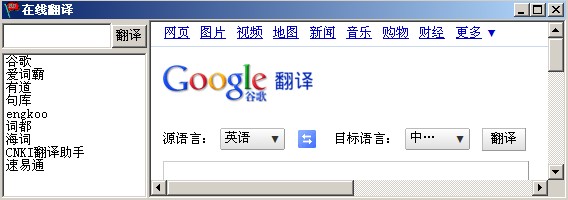
1) In the “Translate” textbox of the interface, you can type the word you want to search or the sentence you want to translate, click “Translate”, the online translation module will search or translate using the default online translation website, for example, “Google”;
2) In the website list on the lower left, you can choose other websites, and the online translation module will automatically search and translate the content in the “Translate” textbox in the chosen online translation website;
3) After re-typing or modifying in the “Translate” textbox, click “Translate”, and the online translation module will search or translate in the chosen online translation website.
4) If the program has chosen and translates a sentence, for example “The dream of Translator”, click “Online Translation” in the toolbar, then you can open the online translation module and send the said sentence to the online translation module, and the online translation module will automatically send the received sentence to chosen/default online translation website to get the automatic result from the online translation website.
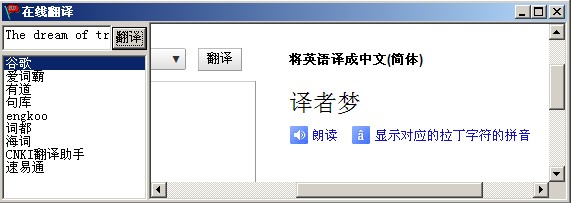
5) When the program translates the next sentence, for example, “You are a translator.”, the sentence will be automatically sent to the online translation module, and can be shown in the translation textbox on the upper left corner of the online translation module. Now click the “Translate” button, you can get the automatic translation result of the chosen/default online translation website.
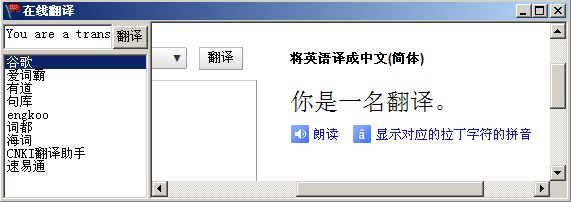
(2). In the Add/Modify Entry dialog, an Online Word Search button is added:
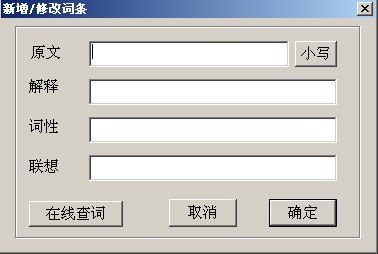
Click Add Entry button in the toolbar (or Menu Bar->Knowledge Base->Add Entry), open the Add Entry dialog, click Online Word Search button, then the Online Translation dialog will appear:
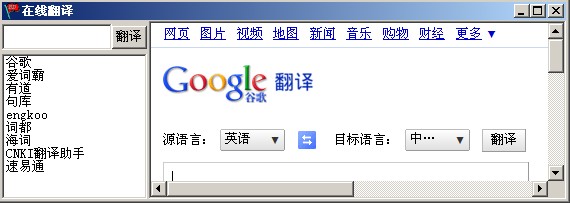
1) In the “Translate” textbox of the interface, you can directly type in the word you want to search (if you have typed in the word you want to search in the Add/Modify Entry dialog’s word bar, you don’t need to type in again), the online translation module will search or translate using the first/default online translation website, for example “Google”;
2) You can choose other online translation websites in the list on the lower left, (i.e. Youdao Dict), the online translation module will automatically search or translate the word or sentence in the “Translate” textbox in the chosen online translation website;
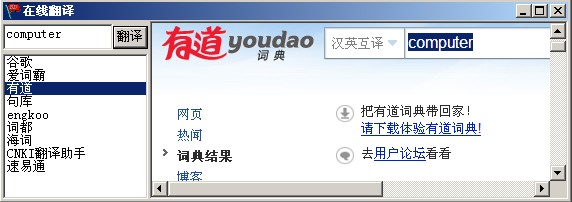
3) After re-typing or modifying in the “Translate” textbox, click “Translate”, and the online translation module will search or translate in the chosen online translation website.
(3). Add Online Word Search button in the Add/Modify Entry dialog in the Interactive Area:
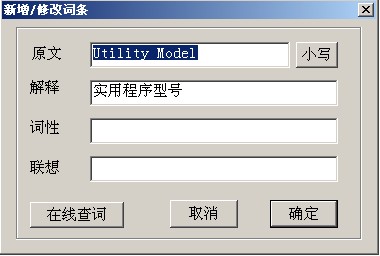
When modifying entries or connecting words in the Interactive Area, in the Add/Modify Entry dialog, click “Online Translation” button, the online translation dialog will appear and automatically get the word search or translation results from the chosen online translation website:
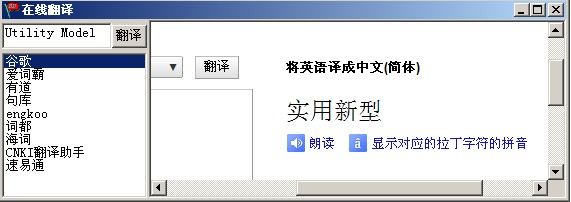
1) When the online translation interface is started, type in the word you can to search in the upper left corner of “Translate” textbox;
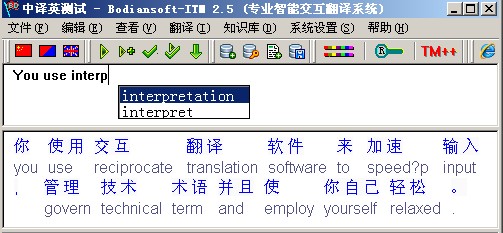
2)The online translation module will search or translate in the first/default online translation website, for example “Google”;
3)In the website list on the lower left, you can choose other websites, and the online translation module will automatically search and translate the content in the “Translate” textbox in the chosen online translation website;
4) After re-typing or modifying in the “Translate” textbox, click “Translate”, and the online translation module will search or translate in the chosen online translation website.
Other descriptions of Online Translation Module
1) If you want to change the default (first) online translation website, in the left list, double click the left mouse button on the online translation website you need. After double clicking, the online translation website you want will be on the top of the list.
2) The window size of the online translation module can be adjusted according to the displayed content.
3) The online translation module can be minimized, maximized or closed and open at any time
4) When needed or according to the need of users, AItrans Technology will provide the upgraded list of online translation websites for users.
2. English Intelligent Input Suggest Function
When translating from Chinese to English, if you want to type in a word in the Translation Area, a input suggest box will appear so that the user can input quickly
(1)The contents in the Intelligent Input Suggest are the words that start with the typing letter of the meanings of the Chinese word;
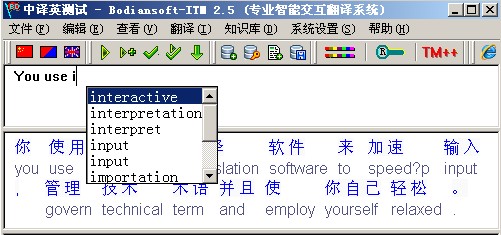
(2)When adding letters in the Translation Area, the system will automatically select the contents in the Intelligent Input Suggest box;
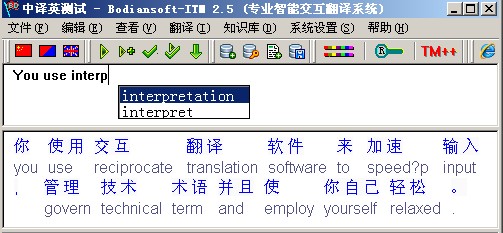
(3) And when deleting letters in the Translation Area, the system will automatically resume the contents in the previous Intelligent Input Suggest box;
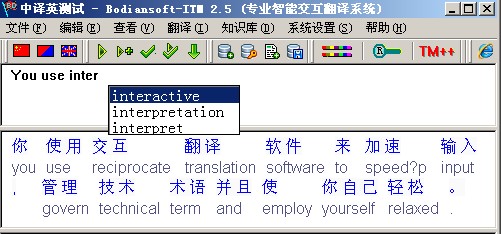
(4) Press Esc button can cancel intelligent input suggest box
3. English Intelligent Associative-word Function
English Intelligent Associative-word Function aims at verb conjugation according to tenses and the singular and the plural form of a noun, so the user can input quickly.
(1)when translating from Chinese to English in the Interactive Area, in the pop-up dialog, the verb conjugation of tenses and noun singular and plural forms will shown in the associative bar;
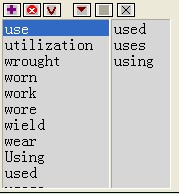
(2) When adjusting first choice meaning, the associative word in the associative bar will change as well;
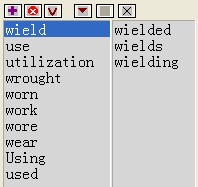
(3) When changing the meaning in the pop-up dialog, the associative word will change as well.
Deleting “wield” and the result is shown in the below picture:
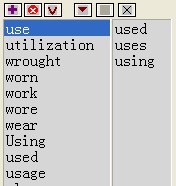
Notes: when reinstalling software, the system will automatically delete all the files in the install directory. To avoid losing previous added words/sentences, please copy the said file to other directory before reinstalling. Users are advised to download the updated file to upgrade the software.
The knowledge base that the users create and the ones they buy will not be deleted automatically.
Please feel free to contact us with any questions or queries.
Upgrade Description of Bodiansoft-ITM 2.5
2010-3-21
New features are as follows:
Edit Function in TM++ in the Translation Area
The intelligent translation processing/ intelligent self-learning module of Bodiansoft-ITM 2.5 is upgraded, so the edit function in TM++ in the Translation Area is enhanced.
The details are as follows:
1.The content not of TM++ format can be selected
2.The selected content can be copied or pasted
3.Double click the content in the cell, all the contents in the cell can be selected;
Sample Sentence Search Function
1. Sample sentence search in menu bar Menu bar---Translate—Sample Sentence Search Click sample sentence search and the following dialog appears
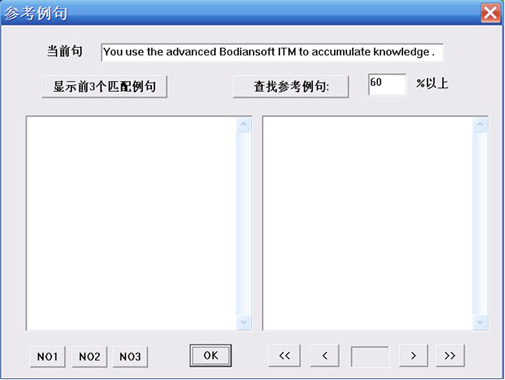
The current sentence in the dialog shows the current translating sentence.
(1) Display the first 3 match sample sentences
1) Click  , the following will appear , the following will appear
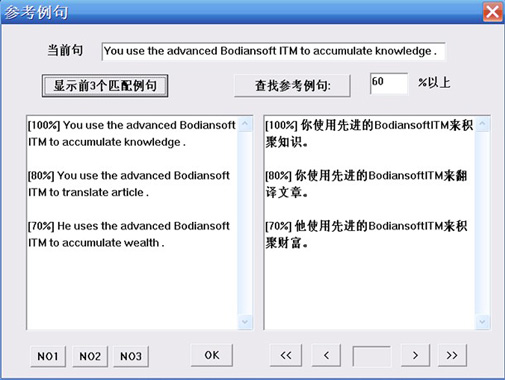
The left bar shows the first 3 sample sentence in the intelligent knowledge base and the match percentage, and the right bar shows the translation of the sample sentences and match percentage.
2)Click NO1 on the left and it’s the first sample sentence, and click NO2 the second, click NO3 the third, then click OK.(the sample sentences in the knowledge base and the number will be shown in the bar and if there’s not match, there will be no sentence.) And if there’s no match, you can change the match percentage to search for a sample sentence, the operation steps are as follows:
(2) Search Sample Sentence
1) The  in in  can be changed if necessary. For example, fill in can be changed if necessary. For example, fill in 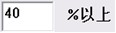 , click , click  and a dialog will appear: and a dialog will appear:
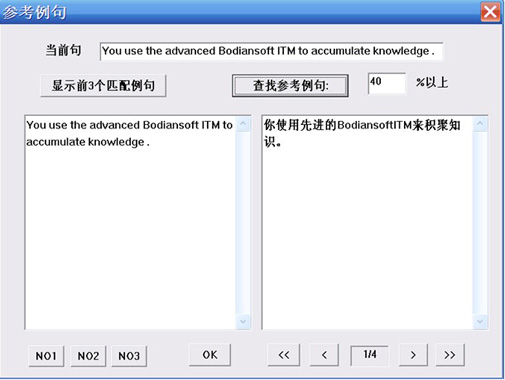
The left bar, with the match percentage of 40%, shows the first sample sentence. And the right bar shows the translation of the sample sentence.
2) The bottom right  means there are 4 sample sentences with 40%, and it currently shows the first one. The left bar is the sample sentence. means there are 4 sample sentences with 40%, and it currently shows the first one. The left bar is the sample sentence.
3) Click  to see the first sample sentence; click to see the first sample sentence; click to see the previous one; click to see the previous one; click to see the last one; click to see the last one; click to see the next one. to see the next one.
2. Display Sample Sentence in the toolbar Toolbar---Super Intelligent Tool--- Display Sample Sentence
(1) Click display sample sentence icon, and if there’s sample sentence in the system the following dialog will appear
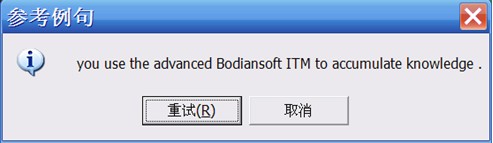
1) Click Retry, the following dialog will appear
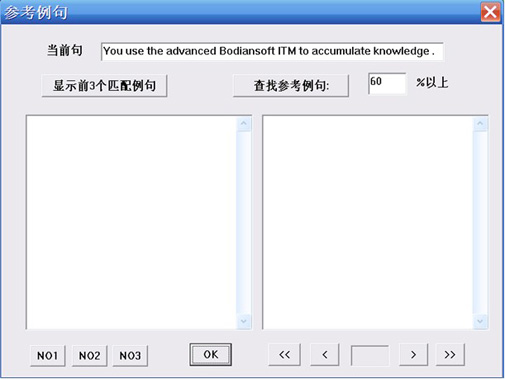
The operation step of the dialog function can refer to Translation Menu---Search Sample Sentence function
2) Click cancel and it’s closed
(2)Click display sample sentence icon to translate the current sentence and if there’s no match, a dialog will appear

1) Click yes and a dialog will appear
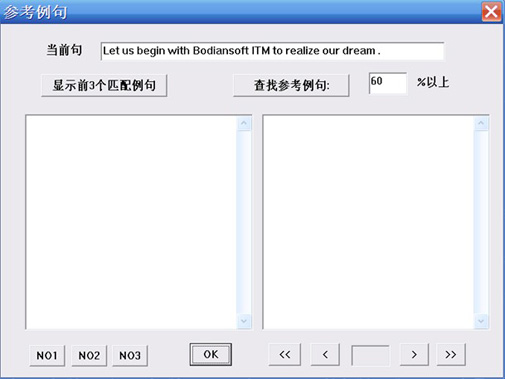
① Click and the below content is shown in the dialog
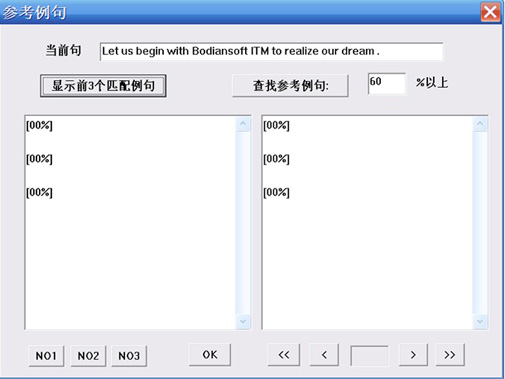
Because there’s no match so there are no sample sentences in the left and right bars.
② Manual Search Sample Sentence
According to your needs, type in  of of  to confirm a match percentage. And the operation step of this function can refer to Translation Menu—Search Sample Sentence Function. to confirm a match percentage. And the operation step of this function can refer to Translation Menu—Search Sample Sentence Function.
2) Click no to close.
Notes: when reinstalling software, the system will automatically delete all the files (including BD-ITM.usr, BD- ITM.pws, BD-ITM.pec etc) in the install directory. To avoid losing previous added words/sentences, please copy the said file to other directory before reinstalling. Users are advised to download the updated file to upgrade the software.
The knowledge base that the users create and the ones they buy will not be deleted automatically.
Please feel free to contact us with any questions or queries.
|



